L’app MATO Live mette a disposizione un servizio di calcolo percorsi della Città di Torino per una mobilità più facile e accessibile.
Grazie al servizio puoi pianificare i tuoi spostamenti scegliendo tra diverse modalità di trasporto, sulla base di informazioni in tempo reale sui servizi di trasporto pubblico e di sharing mobility.
Il calcolo percorso è un servizio “location-based”, ovvero localizza la posizione dell’utente sulla mappa della città per offrire informazioni in tempo reale sui servizi di trasporto più vicini. Per maggiori informazioni sulla condivisione della posizione, clicca qui.
Alcune delle funzionalità che potrebbero interessarti sono:
- calcolo del percorso multimodale, con possibilità di utilizzare i treni e la mobilità condivisa;
- previsione degli arrivi in fermata, con informazioni aggiornate in tempo reale per le linee urbane GTT;
- informazioni sull’accessibilità delle linee urbane per persone con difficoltà motorie;
- possibilità di controllare la posizione dei mezzi urbani in arrivo per una determinata linea;
- possibilità di salvare luoghi e linee di trasporto pubblico preferiti, in modo da velocizzare il calcolo percorso
Utilizzando la propria posizione come punto di partenza, è possibile visualizzare le linee che transitano nelle vicinanze, con informazioni sugli orari di passaggio:
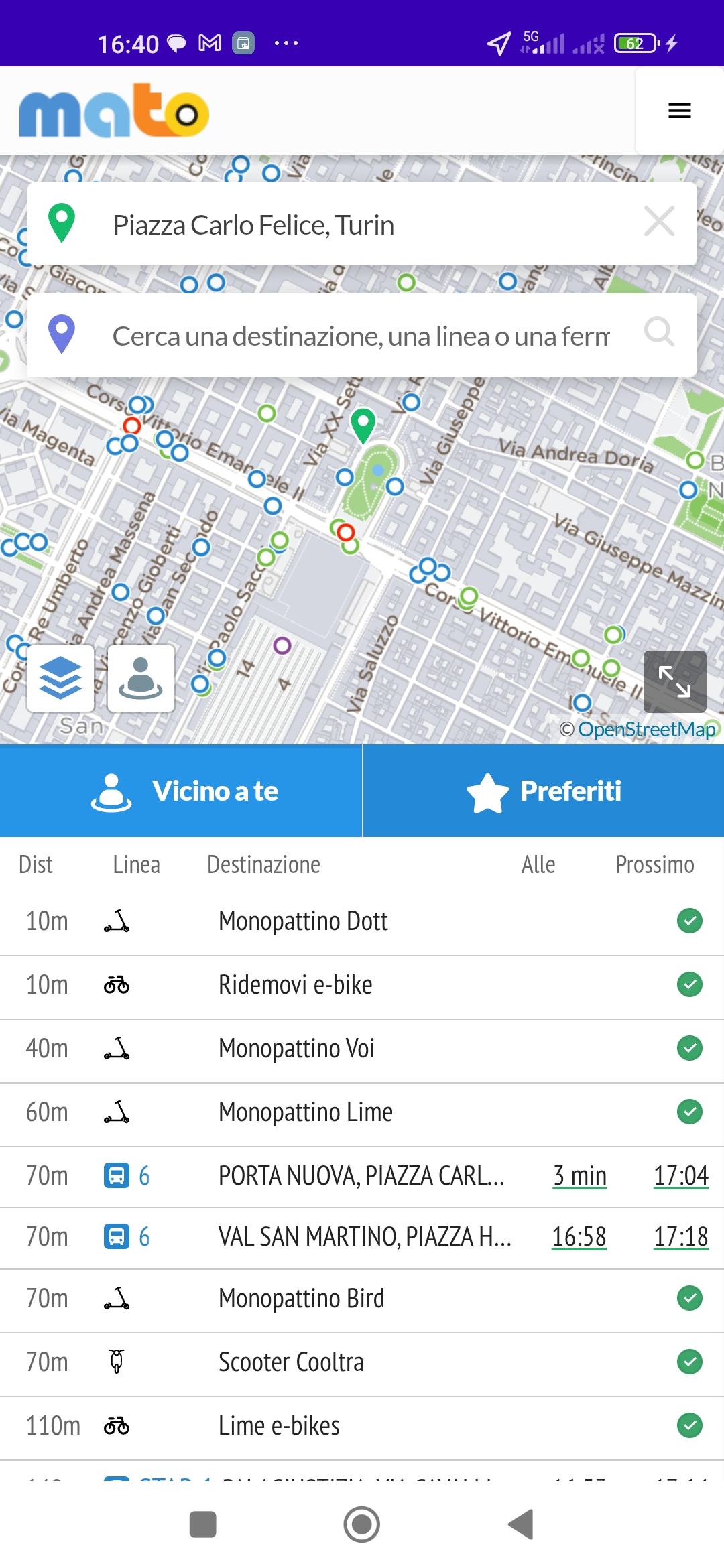
Sono posizionate sulla mappa:
- Fermate dei mezzi pubblici (autobus): icona blu
- Fermata dei mezzi pubblici (tram): icona verde
- Stazione treno: icona viola
- Stazioni Metro: icona rosso
Cliccando sulla fermata che interessa sulla mappa si possono consultare i passaggi dei mezzi delle linee:
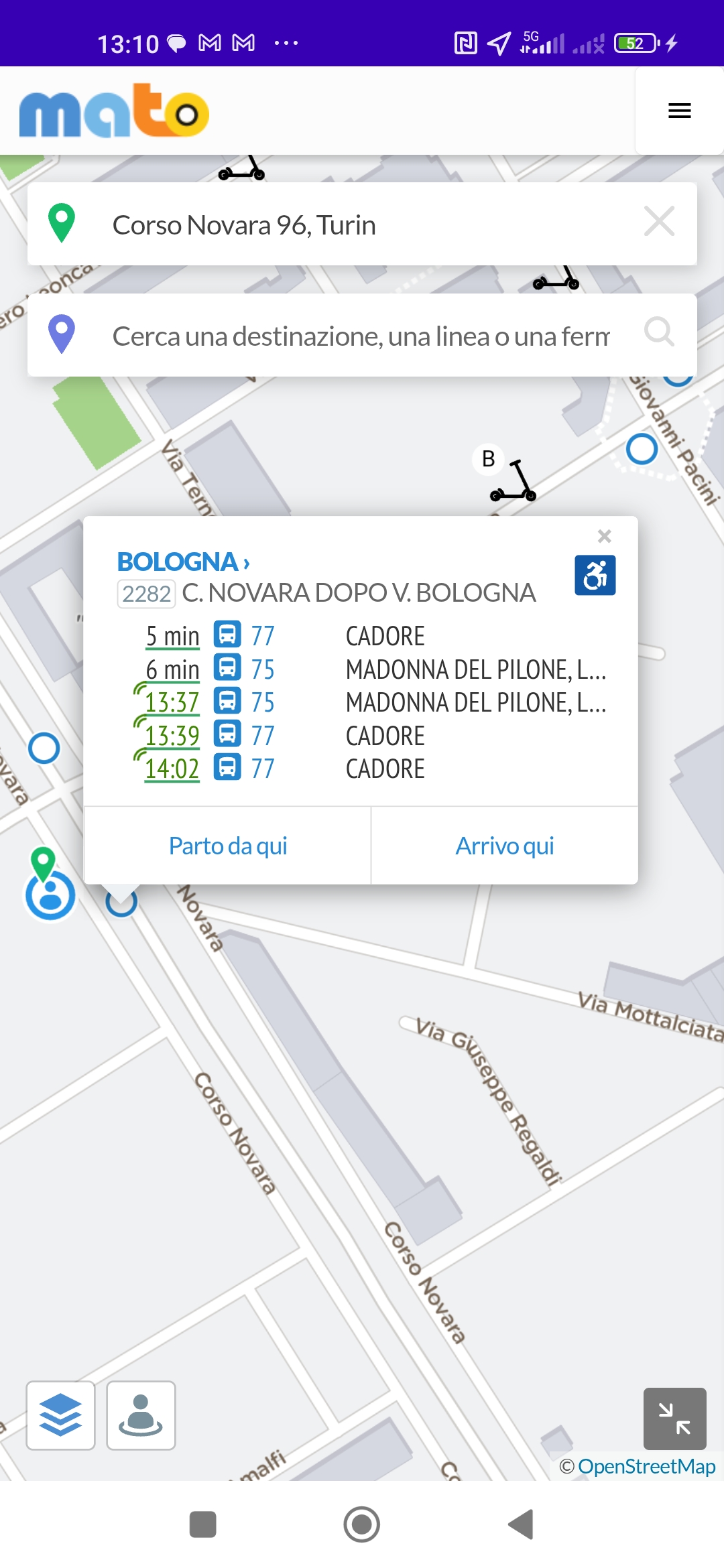
Per ogni linea è pubblicata la previsione di arrivo del mezzo alla fermata scelta:
- Previsioni a caratteri verdi: previsione in tempo reale
- Previsione sottolineata linea retta: veicolo accessibile a utenti con difficoltà motorie
- Previsione sottolineata linea ondulata rossa: veicolo non accessibile a utenti con difficoltà motorie
- Per calcolare un percorso è necessario inserire le località di partenza e di arrivo. Attivando il GPS è possibile scegliere la propria posizione come punto di partenza.
- È inoltre possibile scegliere direttamente sulla mappa il punto di partenza o arrivo con un semplice tap sul punto desiderato e selezionando “Parto da qui” o “Arrivo qui”:
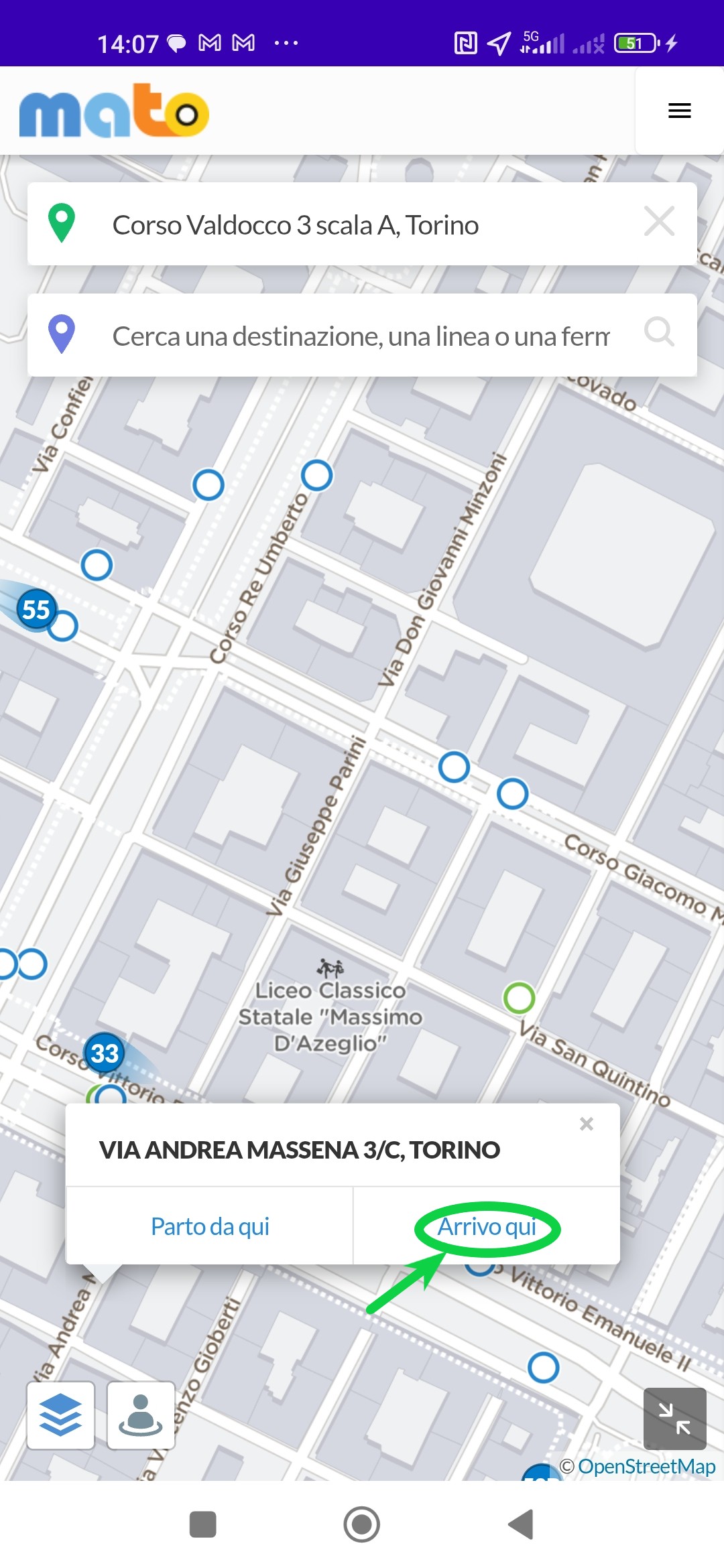
- Dai dettagli del percorso, si possono visualizzare gli orari e i passaggi alle fermate della linea di trasporto pubblico:

Nel caso in cui non sia possibile trovare l’indirizzo inserito tramite la barra di ricerca testuale è possibile scegliere direttamente sulla mappa il punto di partenza o arrivo con un tap sul punto desiderato, selezionando “Parto da qui” o “Arrivo qui”:
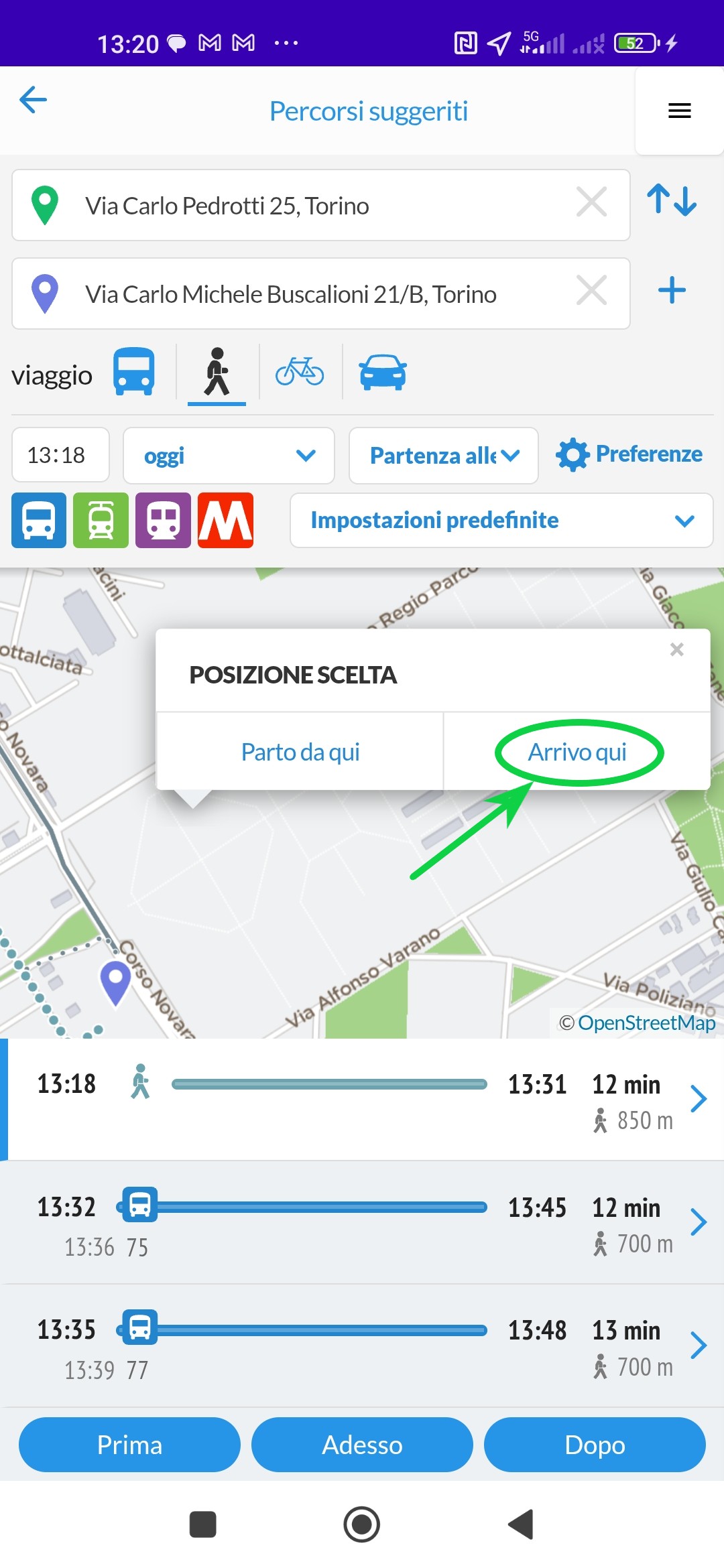
È possibile personalizzare il calcolo percorso selezionando l’opzione “Preferenze” che compare sulla destra del box con l’elenco dei percorsi proposti fra i punti di partenza e arrivo definiti:
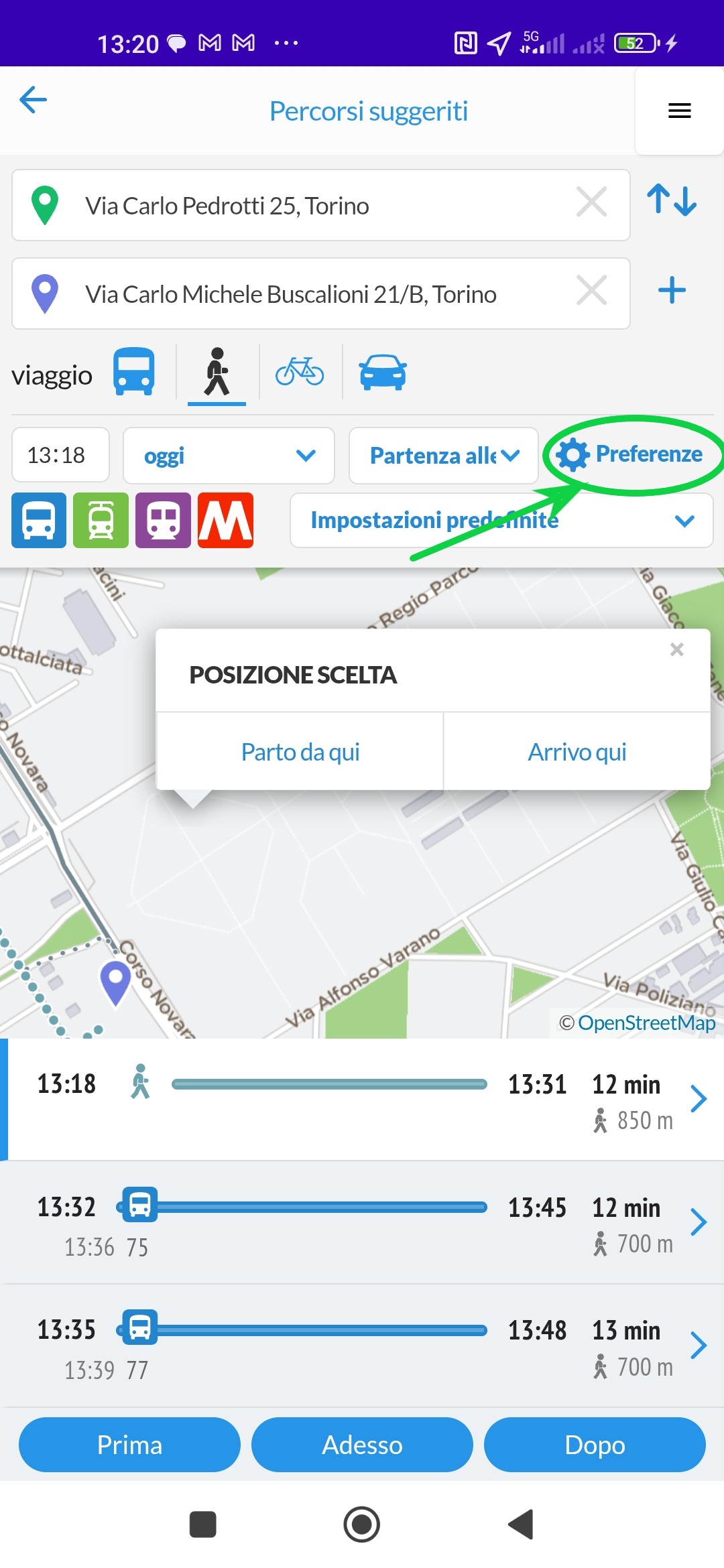
Sono presenti diversi campi che possono essere modificati a seconda delle proprie preferenze:
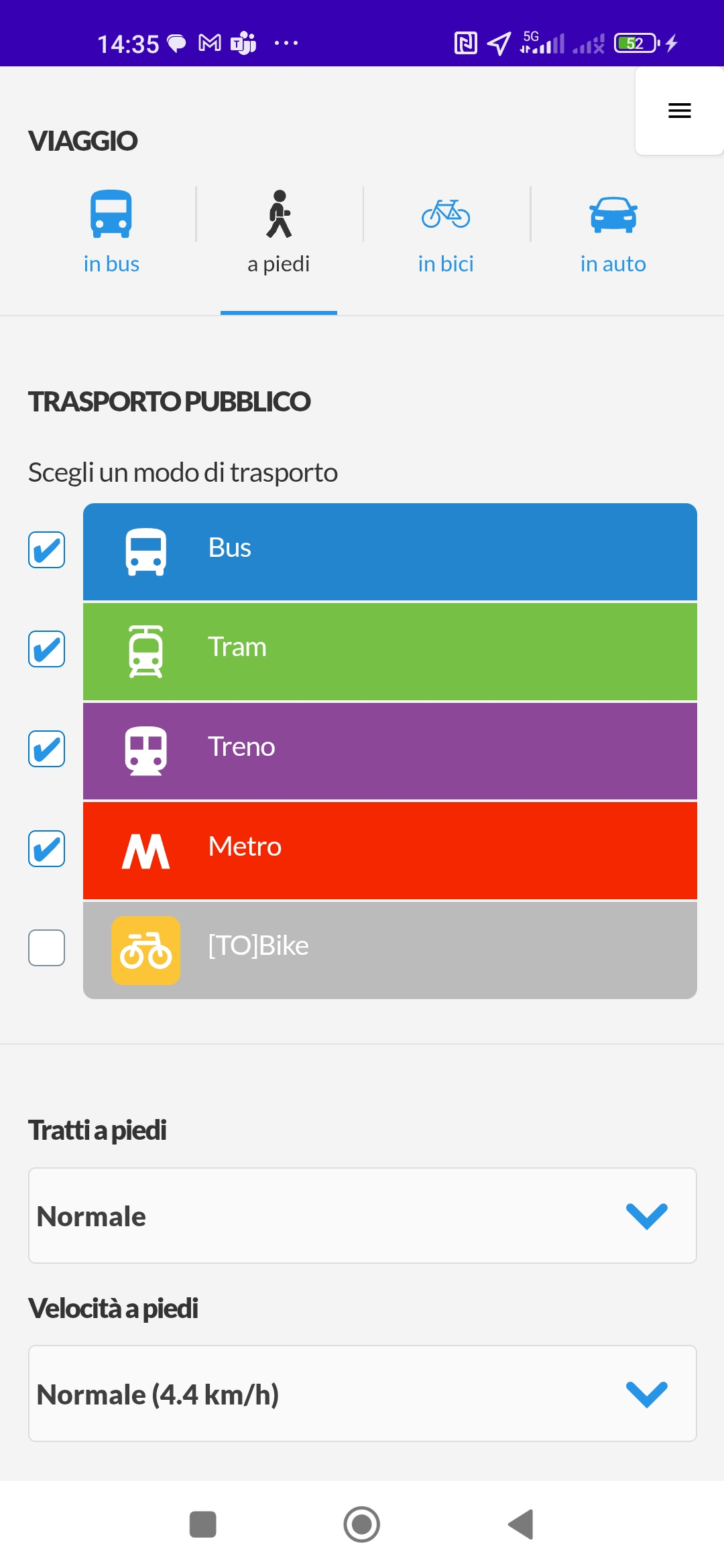
VIAGGIO:
puoi scegliere se muoverti in bus o metro, a piedi, in bicicletta o in automobile.
TRASPORTO PUBBLICO
Scegli un modo di trasporto: bus, tram, treno, metro. Puoi deselezionare i tipi di mezzo che non desideri utilizzare, agendo sui tasti colorati contenenti l’icona del mezzo di trasporto.
Tratti a piedi:
Da menu a tendina puoi decidere quanto vuoi camminare.
Velocità a piedi:
Seleziona la velocità con cui intendi spostarti a piedi
Cambi:
Puoi decidere se vuoi combinare altre linee di trasporto.
Margine sui trasbordi:
Seleziona il margine di tempo per il trasbordo su altro mezzo
TRATTI IN BICICLETTA
Seleziona il box se preferisci le piste ciclabili
Accessibilità dei percorsi:
Tale modalità ti permette di visualizzare quali mezzi e fermate sono accessibili alle persone con difficoltà motorie (persone con disabilità motoria, anziani e genitori con passeggino).
Dopo aver predisposto il tuo calcolo percorso, selezionando “preferenze” è necessario selezionare il pulsante per calcolare PERCORSI ACCESSIBILI A PERSONE CON DIFFICOLTÀ MOTORIE. Salvando le impostazioni tale preferenza verrà salvata anche per le ricerche successive.
Dalla schermata principale è possibile accedere all’area “Preferiti” selezionando la voce “Preferiti” nella parte centrale dello schermo, a destra.
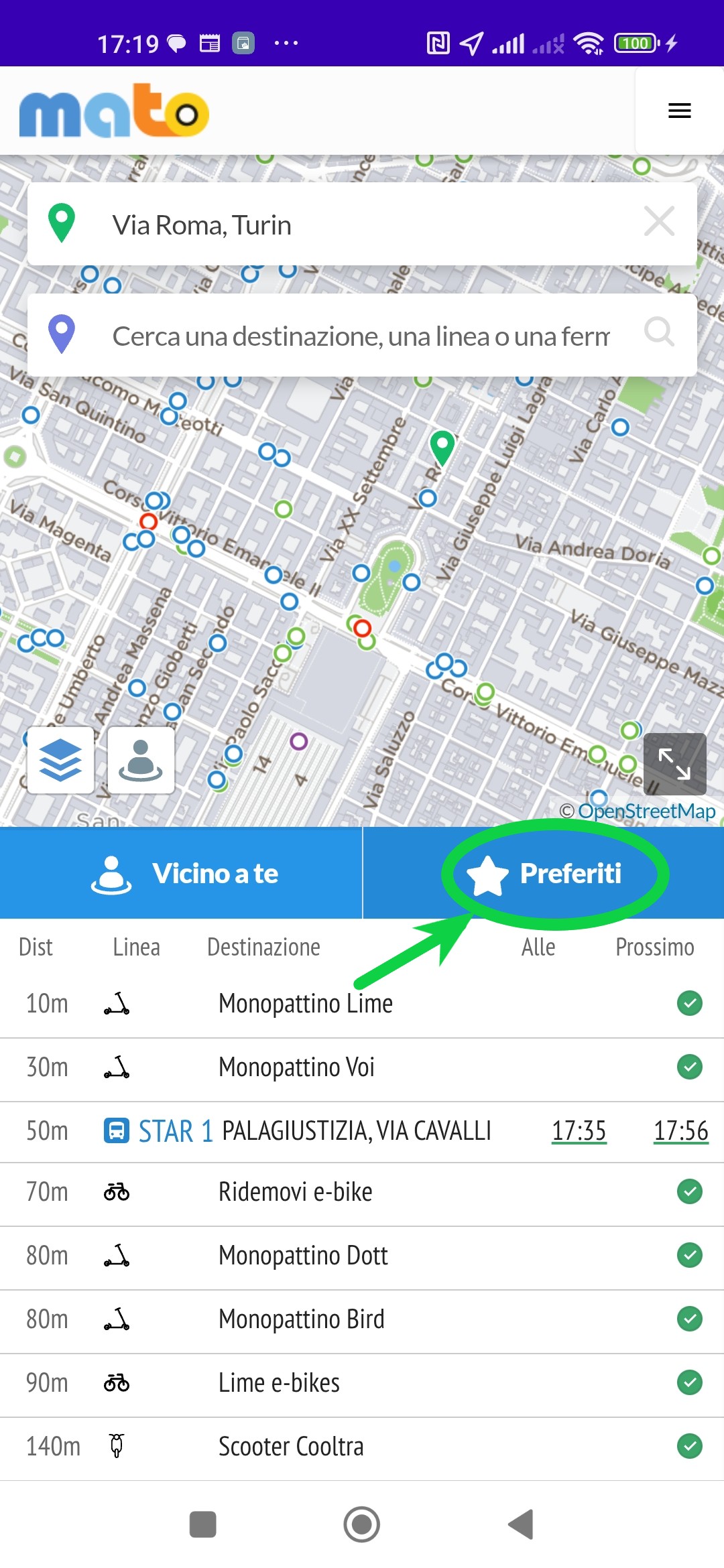
Si apre una finestra con la quale è possibile aggiungere una località.
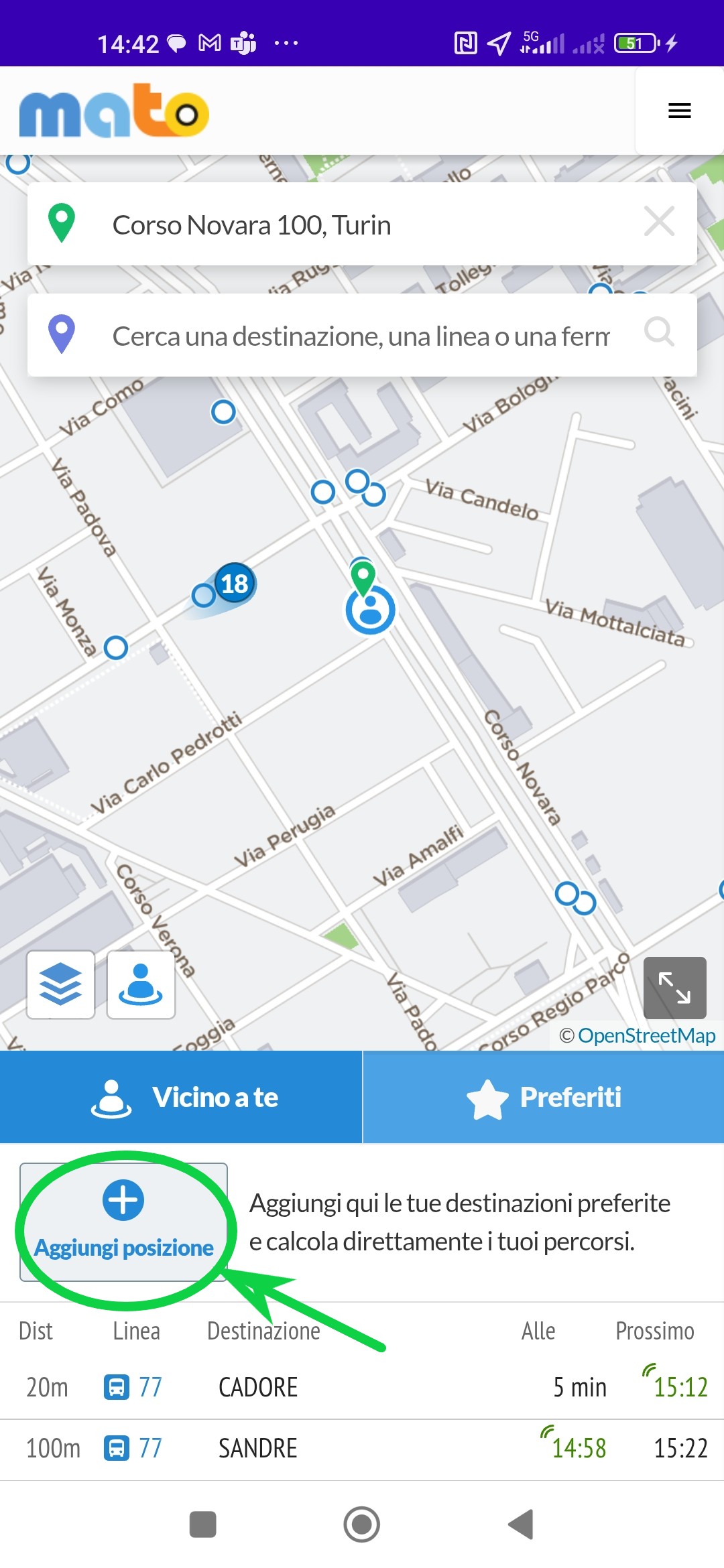
È necessario compilare tutti i campi e salvare.
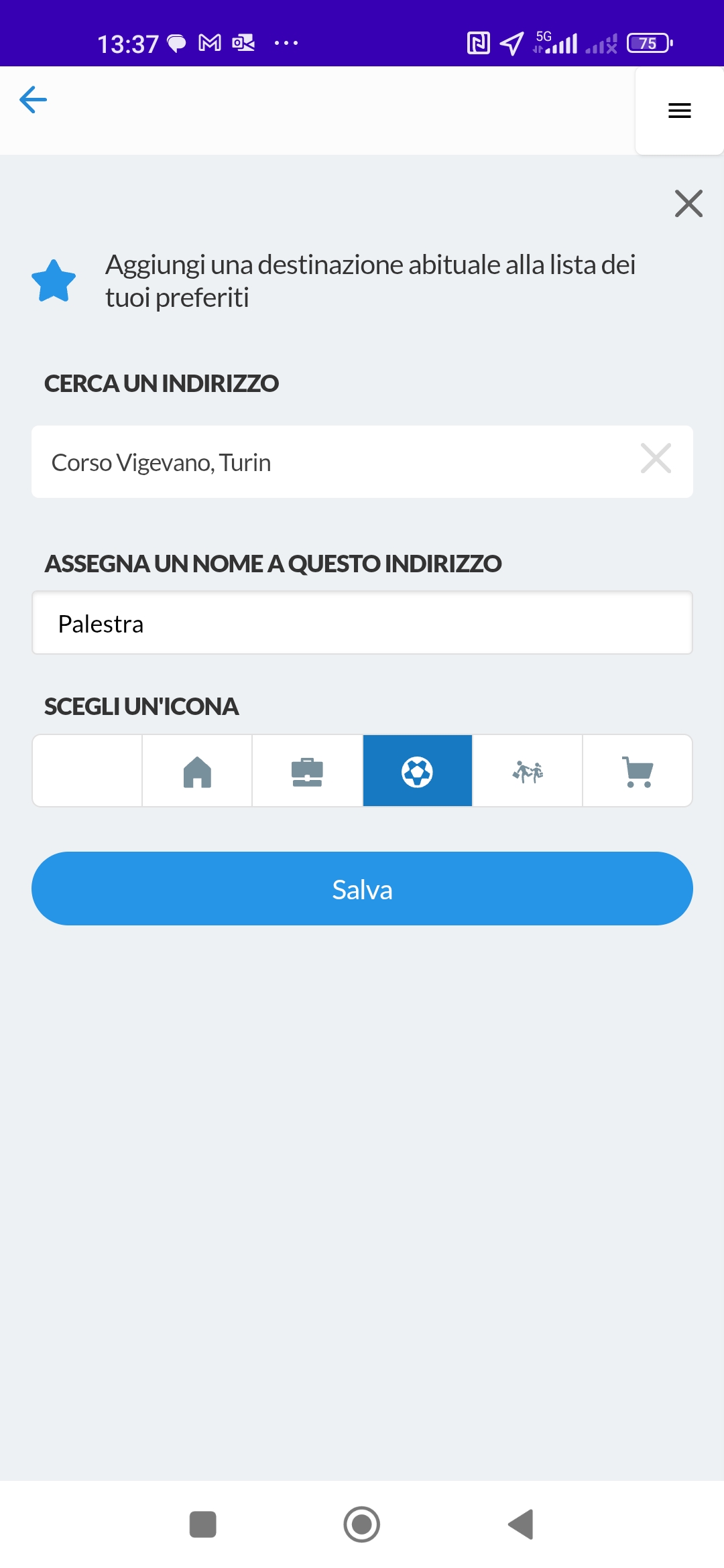
Direttamente sulla pagina dei Preferiti, permettendo all’app di accedere alla tua posizione, puoi verificare come raggiungere in tempo reale la tua destinazione. Puoi inoltre visualizzare gli altri percorsi disponibili selezionando il pulsante della tua posizione preferita.
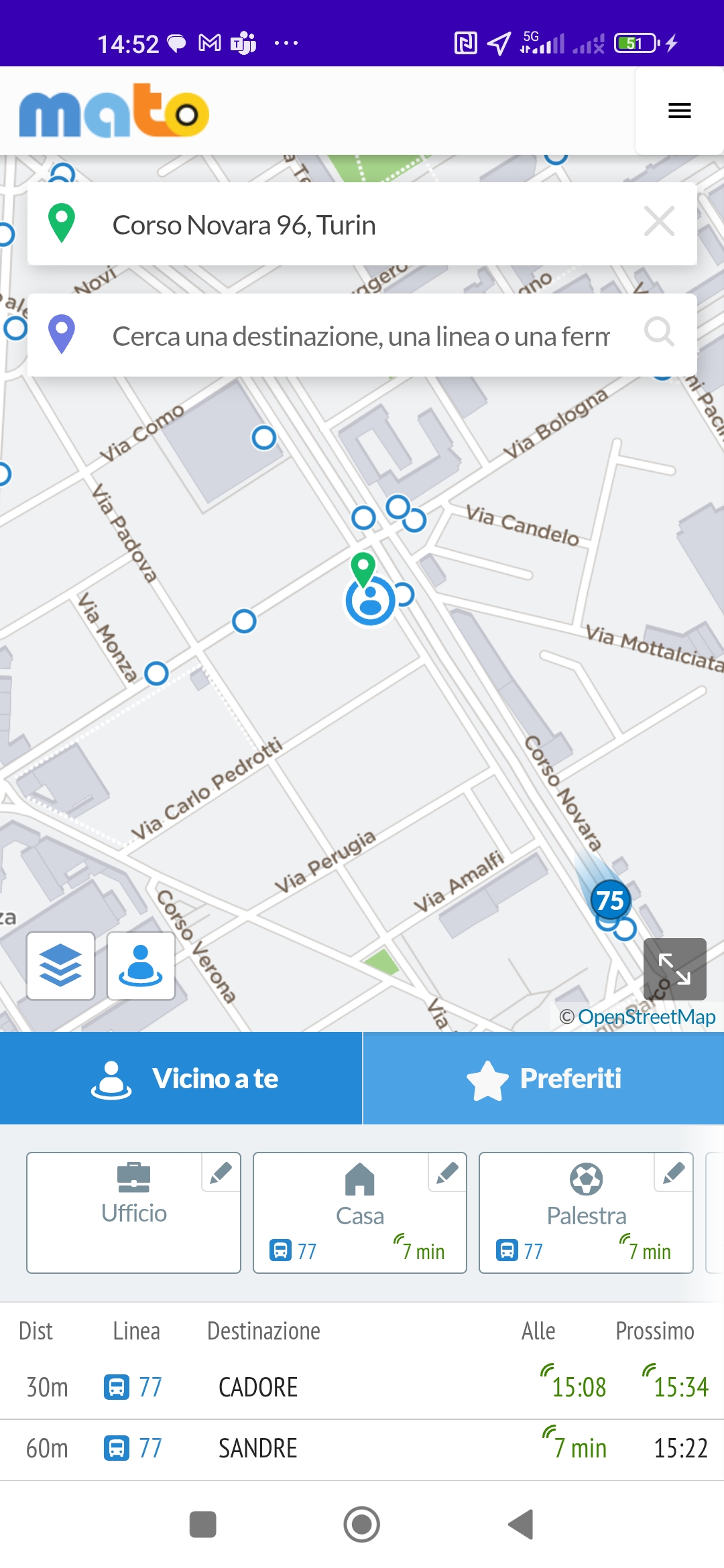
I tuoi preferiti saranno salvati e potrai scegliere la tua posizione o la tua destinazione direttamente selezionandola dalla finestra principale.
È inoltre possibile inserire tra i propri Preferiti le linee di trasporto, selezionando la linea dalla schermata principale e cliccando sulla stella nel box con i dettagli su orari e percorsi.
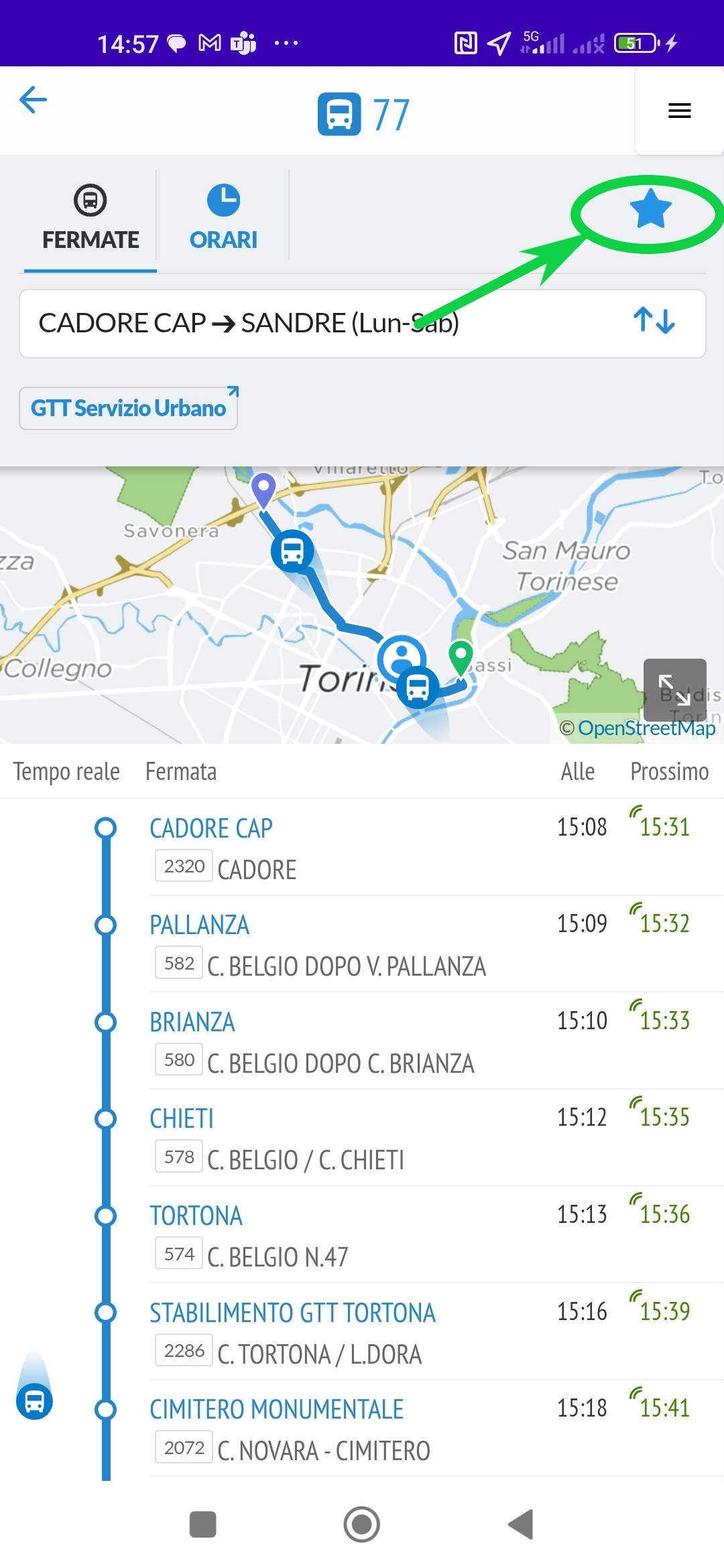
Dalla pagina del tuo calcolo percorso puoi scegliere il tuo mezzo per visualizzare esattamente dove si trova
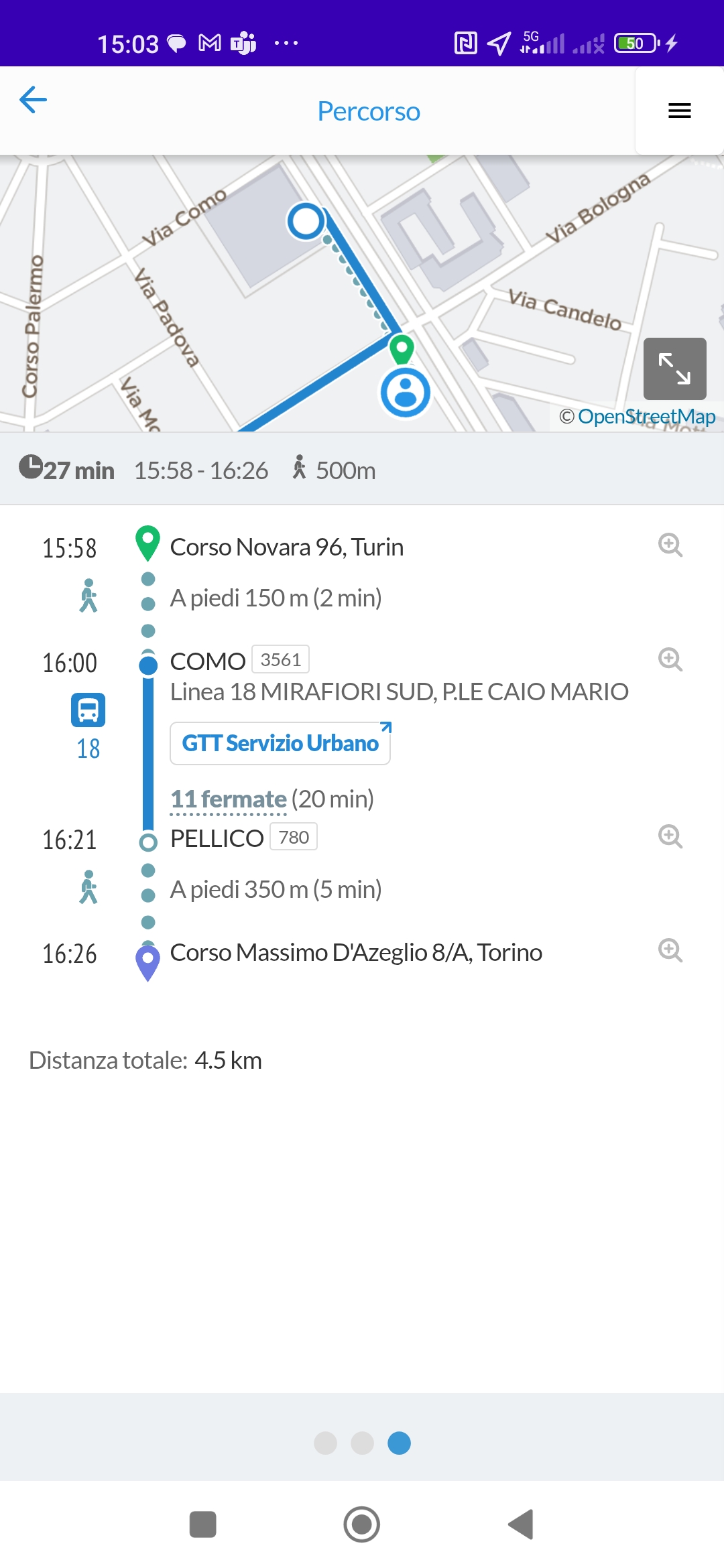
Una volta selezionata potrai visualizzare lo spostamento dei mezzi sia all’interno del box in cui sono indicati l’elenco dettagliato delle fermate, gli orari e le previsioni di arrivo, sia sulla mappa visibile in alto.
